How do I swap a product in my subscription?Updated 2 years ago
Easy! We've designed our subscription to work for you. You can add or remove products, change the frequency, or skip an upcoming order all within your account dashboard.
Follow the steps below to swap products in your subscription:
Step-by-step Guide:
- Log into your account
- Select 'Manage Subscriptions'
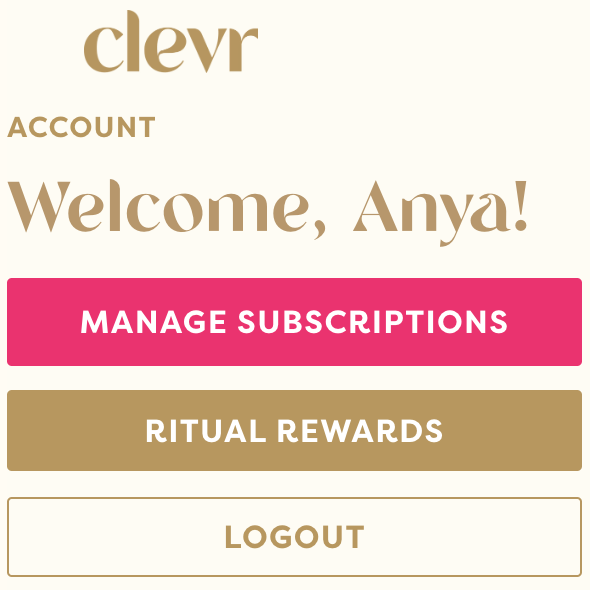
- Navigate to the subscription order you'd like to edit and select 'Manage Subscription'. *Please note, if you have multiple subscriptions you will need to repeat this process for each subscription.
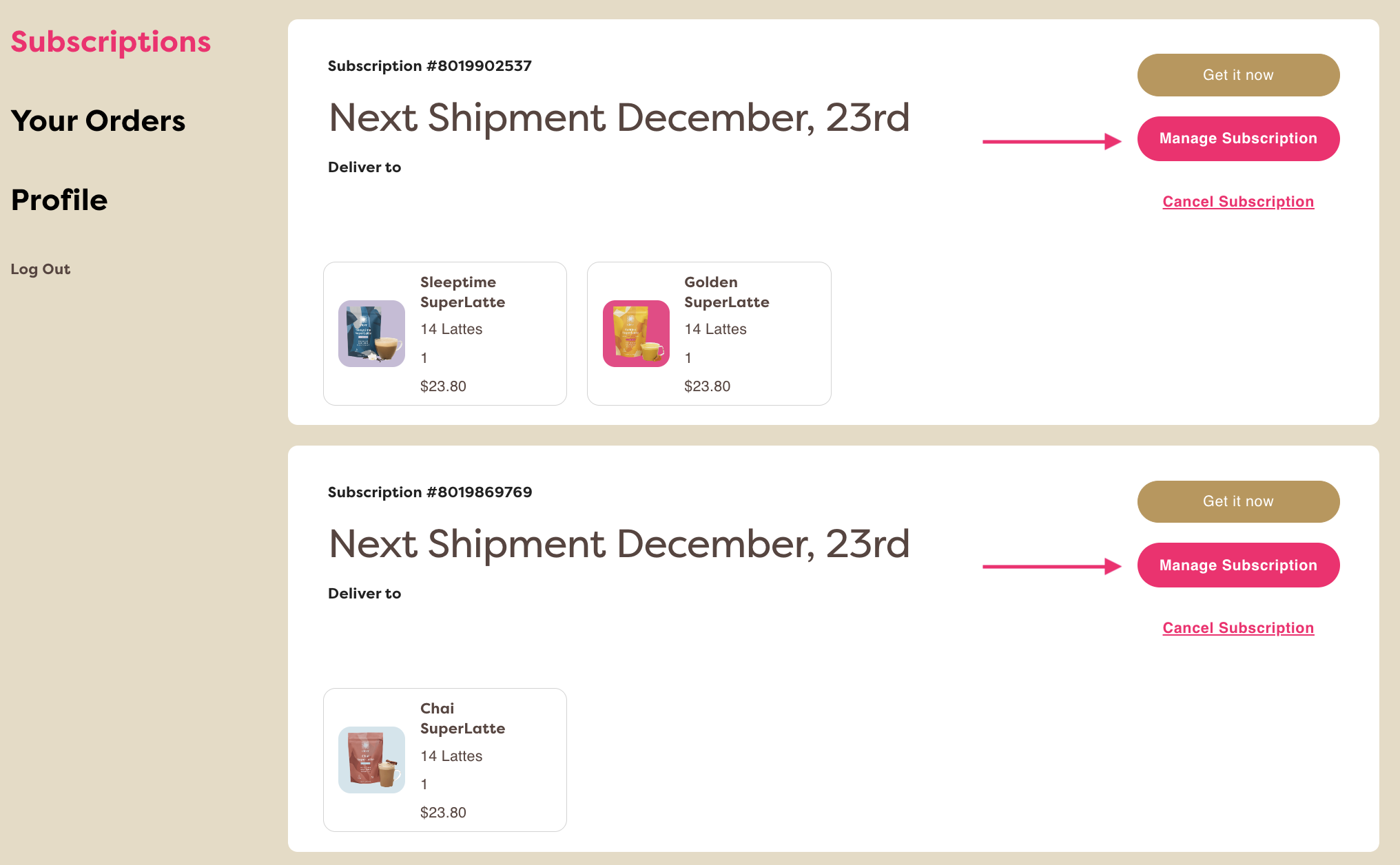
- Navigate to the action options menu and select 'Swap product'

- Select which product in your subscription you'd like to swap by clicking the '+' symbol
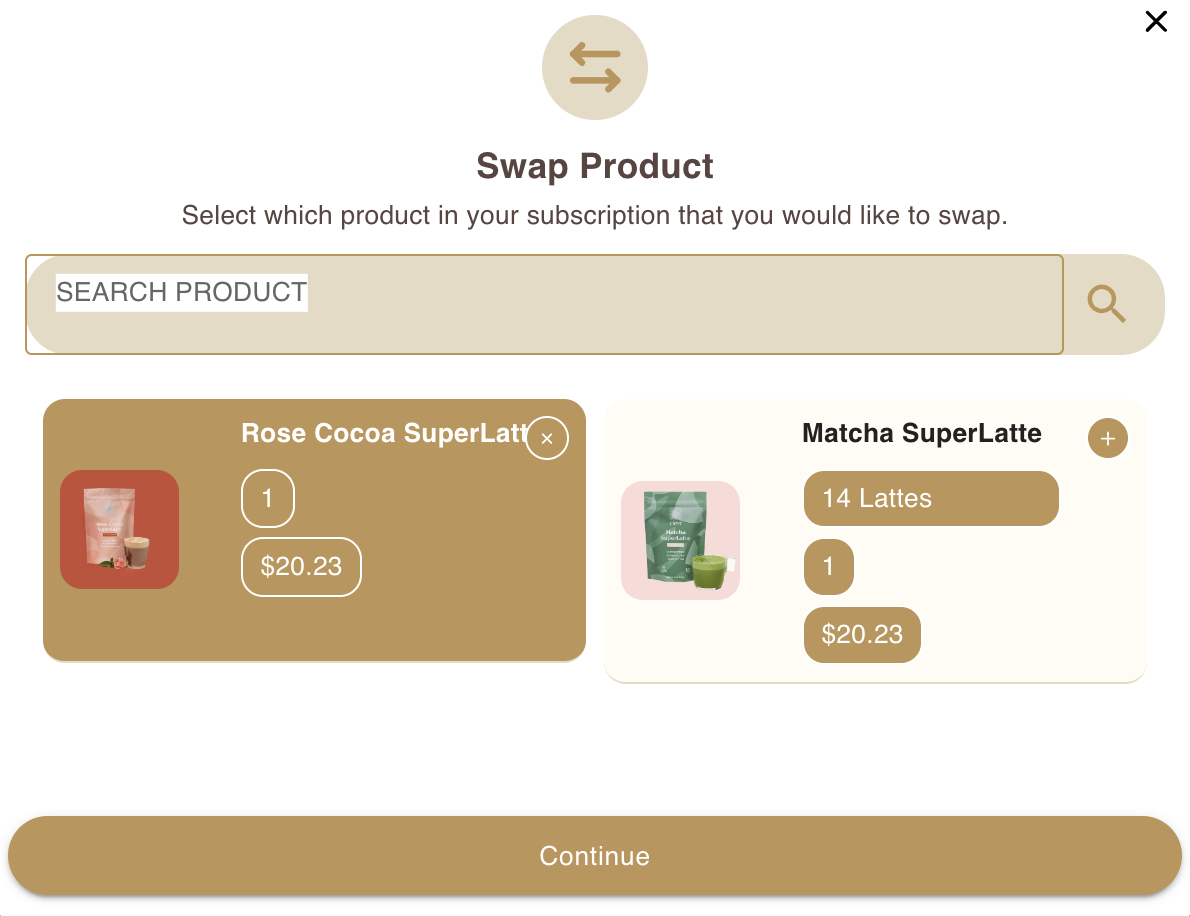
- Select 'Continue' to confirm
- Select the product you'd like to swap into your subscription by clicking the '+' symbol

- Select 'Select New Product' to confirm
- You'll see this pop-up confirming your product has been swapped for another
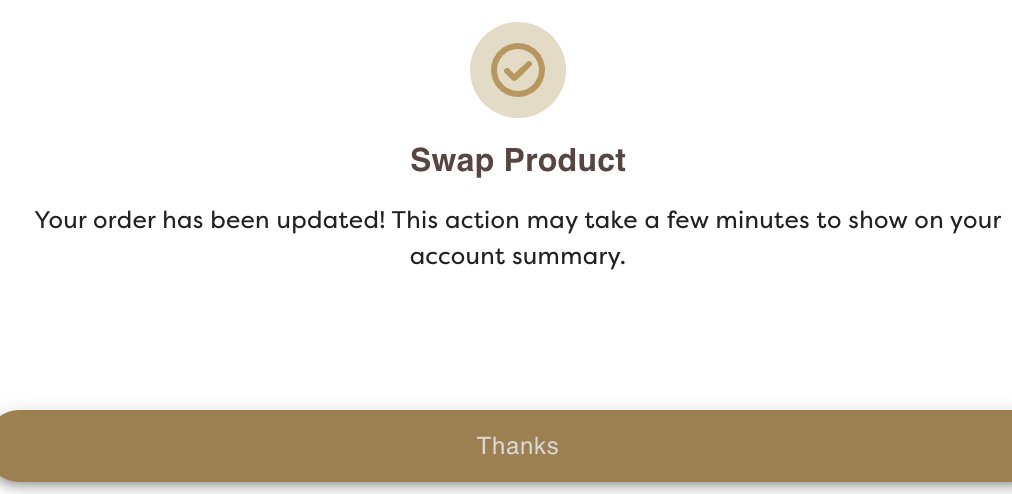
More subscription FAQs:
- How do I apply a promo code to my subscription order?
- How do I update my billing or delivery information?
- How do I add or remove products in my subscription?
- How do I change the frequency of my subscription?
- How do I change the quantity or serving size of an item in my subscription?
- How do I pause my subscription?
- How do I cancel my subscription?
Need more help? Send us a message here ✨