How do I change the quantity or serving size of an item in my subscription?Updated 2 years ago
Easy! We've designed our subscription to work for you. You can add or remove products, change the frequency, or skip an upcoming order all within your account dashboard.
Follow the steps below to change the quantity or serving size of an item in your subscription
Step-by-step Guide:
- Log into your account
- Select 'Manage Subscriptions'
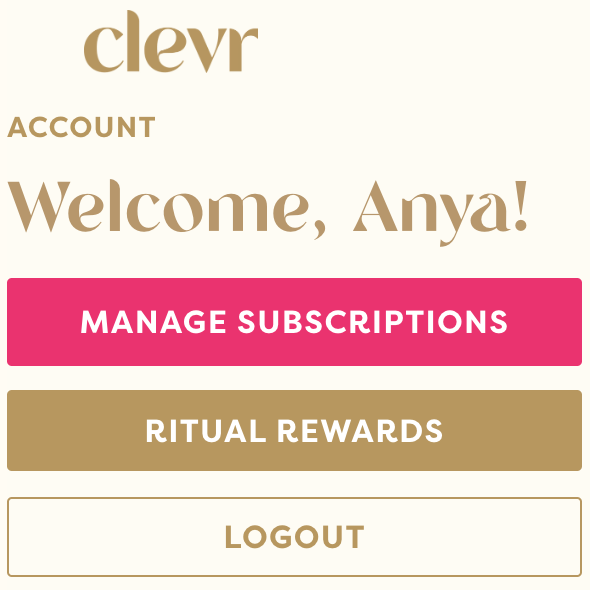
- Navigate to the subscription order you'd like to edit and select 'Manage Subscription'. *Please note, if you have multiple subscriptions you will need to repeat this process for each subscription.

- Navigate to the 'Subscription Details' section in the middle of the page

- In this module, you'll be able to change the product's serving size or update the quantity in your subscription:
To update the serving size, click on the dropdown and select new serving size. This will auto-update.
To update the product quantity, click on the dropdown and select new quantity. This will auto-update.
More subscription FAQs:
- How do I apply a promo code to my subscription order?
- How do I update my billing or delivery information?
- How do I add or remove products in my subscription?
- How do I change the frequency of my subscription?
- How do I swap products in my subscription?
- How do I pause my subscription?
- How do I cancel my subscription?
Need more help? Send us a message here ✨